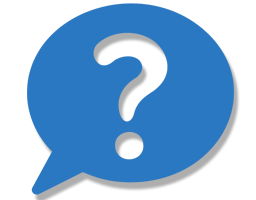ANSWER (OPTION ONE):
This is a bug in Apple’s gatekeeping, that is in the name of security (it’s not). The good news is that it’s simple to fix this, you will need to launch the Terminal.app (Applications > Utilities > Terminal.app) and do the following:.
- Launch the Terminal.app (It’s located in Applications > Utilities > Terminal.app)
- You will then simply copy/paste the long string of text into Terminal.app:
If you are using Computer Cuisine Deluxe 9.0 please copy/paste the following into the Terminal.app window and then hit Enter:
sudo codesign –remove-signature /Applications/Computer\ Cuisine\ Deluxe\ 9.0/Computer\ Cuisine\ Deluxe\ 9.0.app
If you are using Computer Cuisine Deluxe 8.x please replace the “x” with the version number and copy/paste the following into the Terminal.app:
sudo codesign –remove-signature /Applications/Computer\ Cuisine\ Deluxe\ 8.x/Computer\ Cuisine\ Deluxe\ 8.x.app
Your Mac will then ask you your user password to continue, and that’s it!
You will not see anything in Terminal.app saying this was a success.
NOTE: This string above assumes you have not renamed anything and you have the Computer Cuisine Deluxe folder located inside your Applications folder as instructed.
Relaunch Computer Cuisine Deluxe, click the Email icon, and then click OK.
ANSWER (OPTION TWO):
This is because in the name of security, Apple has locked down certain functions for third-party runtime developers. This only applies to macOS Catalina (and beyond) and older versions of macOS still have the direct email functionality.
However, there is a workaround that might even be better than the original Email function! 🙂 Here are the steps:
- Find the recipe that you would like to email, and have it displayed on the main screen.
- Instead of clicking the Email button, select the Print button.
- On the next window, you will see the following:
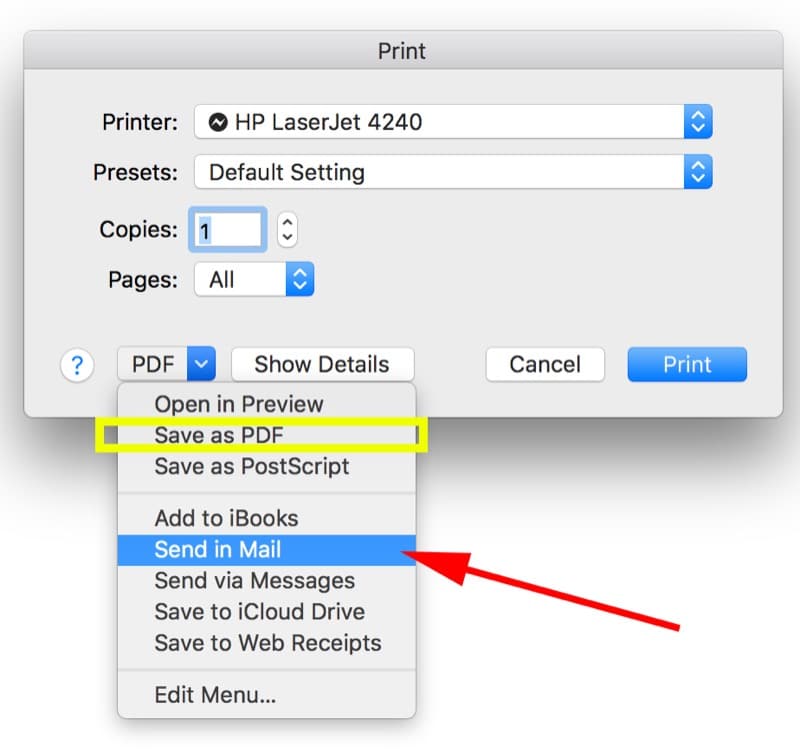
4. From the menu above, you can select the option Send in Mail to have a PDF of your recipe created, and an email automatically created with the recipe PDF as an attachment. If you are using an alternate email application like gmail via a web browser, you can also select the option Save as PDF (highlighted in yellow above) to have a PDF created for your recipe. You can then simply attach this recipe PDF as an attachment in any email application you use.
NOTE: For this option, it’s best to use the Large letter-sized print option. To ensure your recipes are set to the Letter size option, from the Main Menu, just click on the gear icon button for Settings, then select the Printing Preferences tab, and then ensure the Default Print Size is set to Large Letter.
For more information, please visit our info page for Mac recipe software.
__________________
Computer Cuisine Deluxe
The ultimate Mac & Windows Home Recipe software and home recipe cooking organizer database